With the ever-growing reliance on your internet service; drop-outs, slow speed or no internet entirely can be extremely frustrating. We rely on our service now more than ever, from working from home, watching your favourite streaming services to online gaming, any disruption in service can cause a number of problems.
We have put together a list of useful troubleshooting tips which may resolve any issues quickly and easily before you need to make a call to your internet provider.
1. Restart your router/modem
As with all devices, routers can have malfunctions, and just switching off and restarting your router can sometimes fix internet connectivity issues.
If your internet is completely down, check that the modem or router isn’t unplugged or powered off. If everything is connected but your router has no lights (showing it is powered on), you may require a replacement, as the router is either faulty or broken.
For Vfast customers, if you are experiencing any issues with your router, please contact the support team on 01227 668901.
2. Check your Wi-Fi settings
It is extremely easy to check if you are connected, just click the signal icon in the bottom-right corner of Windows or the top-right corner in macOS. Or if these are not available, type Wi-Fi within your search bar and it will bring up your Wi-Fi settings. For mobiles, on the home screen, tap Apps > Settings. Under Network > Connections, tap Wi-Fi; then tap the connected Wi-Fi network.

Check Wi-Fi is switched on and if in doubt, check available networks, to ensure you are connected to the correct network. If you require a password, this should have been provided by your ISP on installation.
Vfast customers, you can find your password on the paperwork we supplied with your router, and it is also replicated on the bottom of the router.
3. Check cables
One of the most common reasons for losing an internet connection is unplugged, loose, or faulty/damaged cables. Troubleshooting is simple, just try reseating cables into the sockets and make sure there are no clear signs of damage.
4. Check other devices
Is the internet only affected on the device you are using? For example, if you are using a laptop or desktop, try other devices, such as your phone or an iPad to narrow down to specific devices. If the internet is working okay on your phone/tablet, then there may be a high possibility that there is an issue with your laptop and not your service or connection.
If a laptop/desktop/gaming system is an older model, it may have difficulty processing today’s Wi-Fi speeds. For either a laptop or desktop, you can try shutting down and restarting the device, which will clear the memory of any junk, unnecessary processes and temp files which refreshes your connection.
5. Perform a speed test
If you have internet, but it is running slowly, we recommend performing a speed check, these should be run while no other devices are downloading / uploading. This is a very simple task, just go to a search engine and type internet speed test, this will give you options such as Speedtest.net or fast.com.
Vfast also offer our own speed test which can be found at: - www.speedtest.vfast.co.uk

Test a few times over a 30 minute – 1 hr period, and if the speed remains much lower than your providers guidelines, then there may be an issue with your connection.
It is worth noting, speed tests will always be most accurate using an ethernet cabled connection. If you are using Wi-Fi, we would recommend testing in direct line of sight of the router. There are factors which can affect Wi-Fi speed test results, for example, applications that are open when testing, where your laptop or mobile device is in relation to your router or mesh system and how many connected devices are using the bandwidth at one time (evenings tend to be busier, once everyone is home) to name a few. With this in mind, we will be posting ‘A Guide To Upload And Download Speeds’ blog shortly.
6. Obstructions between your router and device
Does your internet connection fluctuate if you are in a different room, have a door closed, or move further away from the router? Walls, distance, and even certain appliances such as microwaves can interfere with your Wi-Fi signal, which results in slower speeds and frequent disconnects.
If you lose connection or your speed decreases, move closer to the router to identify if this resolves the issue. If this appears to be the problem, you may need to move your router to a more central location to cover your home, or purchase a booster, so the signal is boosted around the property to cover weaker areas.

Vfast can provide 'Orbits' a full home mesh solution to help reach the rooms with low signal. Our Orbits work together to create a single seamless WiFi network. For more information, we have a useful article which explains how our mesh units work from a customer's perspective. They break it down and explain exactly what it is and how to set it up, the article can be found HERE
It is important to realise that not all routers are the same and you may need to discuss with your ISP the most suitable router for your requirement and home setting.
7. Wi-Fi and device overcrowding
If a number of people within your property are all using devices at the same time, this can have a detrimental impact to your internet speed (esp. if using streaming services or downloading large files). The more devices connected to your Wi-Fi can slow down performance, therefore it is advisable to cable in devices such as Smart Tv's and Games consoles where possible, as they tend to be used for more intensive streaming and downloads which can impact performance of your other wireless devices.
Even your neighbours Wi-Fi network can interfere with your Wi-Fi performance if it is within proximity and can cause ’overcrowding’. Try using a router/modem that supports 5GHz, which is less susceptible to interference, keeping in mind that the 5GHz does not pass through objects as well as the 2.4GHz Wi-Fi, so the range will be reduced.
8. Check your device for viruses
Occasionally, your internet connection can be affected by malicious code on your computer, this may have resulted from an email or website which has been accidently opened. Threats such as Malware/Spyware and viruses can each have a significant impact on your speed and the overall system performance of your device.

To ensure this isn’t the case, perform a quick scan for viruses, you may have purchased a virus protection software or have Windows Defender built in, just open the programme and scan. If for any reason you do not have a virus scan for your device, there are a number of free scanning software available, but remember if you are having internet issues, these can take a while to download.
If all else fails, contact your internet service provider who will be able to assist you.
Customers of Vfast can contact us directly on 01227 668901 or email support@vfast.co.uk.
Looking to change provider?
Vfast is an independent ISP, as such, we have reduced call times and a customer service and support team who can act quickly to resolve any connectivity issues you are experiencing. We can also guide you to find out which connections are available in your area, for example, Fibre to the Premises may be an option when it wasn’t available when you originally signed up with your ISP.
For over a decade Vfast Internet has been one of the UK's fastest growing internet service providers. Our residential services range from fixed wireless broadband (WiMAX), fixed line broadband (FTTC, FTTH and FTTP), to competitive call packages using broadband rather than traditional phone line (Digital Voice Line).
Contact us today to find out more on 01227 668901 or email sales@vfast.co.uk.